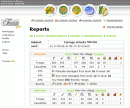Many of you might not familiar with "How to use Graphics Pack" after you download some of them from this site.
Here I try to guide you how to use them and change your Travian appearance.
Step 1: Download a graphics pack. Step 2: Prepare your web browser.Internet Explorer:
This should work for both IE 6 and IE 7.
A. Go to Tools -> Internet Options.
B. In the window that opens, select the security tab.
C. Select trusted sites, then click the "sites" button.
D. Add "http://s2.travian.co.id" (without the quotes) or other travian server you play on, then ok your way out of the windows that were opened.
Firefox 1.0:
A. Type 'about:config' into the address line and search for 'security.checkloaduri'. Doubleclick the 'true' to change it into 'false'. After restarting Firefox the graphic packs should work.
B. Restart Firefox.
Forefox 1.5:
A. Follow all the instructions above for Firefox 1.0.
B. Download
The user.js file for firefox, in a 7-zip fileExtract it to an example (C:\user.js)I already modified this user.js to works on com server (international) and co.id server (indonesia server). If you need to work on other country server, you must add your travian server to its content (ask me again when you need to modify this file).
C. Search for the file "user.js". Replace with the file inside the above 7-zip file.Oh yes, for Firefox users, the user.js file is in the following location (the phrases in parentheses are not really in the name):C:\Documents and Settings\(Folder named after the current user)\Application Data\Mozilla\Firefox\Profiles\(Folder named random characters ending with ".default")eg. C:\Documents and Settings\rompak_keren\Application Data\Mozilla\Firefox\Profiles\hl5f6xv1.defaultNow that you are inside that folder, you should see a bunch of other files and folders. This is the place you want to put the user.js file (or replace if is already exist). So go back to user.js download place
(in step B above is in c:\user.js) and right click the user.js file and hit 'Copy' Now go back to the folder you were just at. Now right click and hit 'Paste'.
D. Close and restart Firefox.Firefox 2.0:
A. Follow all the instructions above for Firefox 1.5.
Step 5: Unpack your graphics pack and tell Travian where it is. A. Open the graphics pack 7-zip file with the appropriate program.
B. Click the extract button.
C. there will be a field next to the phrase "extract to:". You need to enter text here. Copy and paste the following into it, without the quote marks: "C:\Travian\Graphics". If you're putting more than one graphics pack on your computer, you'll want expand that. For example, with the trendy graphics pack, you might want to use "C:\Travian\Graphics\t3Plus" while for the settler graphic pack, you might want to use "C:\Travian\Graphics\settlers" Whatever you enter into this field, copy and paste it to a text file.
D. Click the extract button in that window and let the program do its thing.
After the extraction, you might see the condition like shown by this below picture :

E. In your text file, you need to transform the path you copied here. "C:\Travian\Graphics" needs to be changed to "file://c:/Travian/Graphics". "C:\Travian\Graphics\t3Plus" would become "file://c:/Travian/Graphics/t3Plus". Save the text file where you can find it easily.
F. Open your web browser and navigate to the Travian server. Go to your profile page and then the graphics pack page. There is a field next to "Path:" where you need to enter text. Enter the transformed path you edited in step E.

G. Click the test button. If a test image appears, click the activate (Hidupkan) button and you're done.
 Step 6: Graphics Pack doesn't work.
Step 6: Graphics Pack doesn't work.For some reason, folks just can't seem to follow the instructions. And sometimes, your browser mixes things up and needs to be reset. In those instances, you'll need to revert back to the server-based graphics. This is simple. Go to the graphics pack page. in the path: field, delete all the text. Clock test, then okay. You'll be running off the server graphics once more. In the case you're fixing a browser screwup, just follow F and G of Step 5, using the saved text file.
See also: